Be a Zedity savvy user! Here are a few tips and tricks to make your overall Zedity creation a lot more enjoyable!
Note: Some of the features mentioned here are available only in the Premium Version.
1) Right Click Menu
- Right-clicking your mouse on an empty panel shows you the Add Box Menu.

- Right-clicking your mouse on a selected box shows you the Edit Box Menu.

- Right-clicking your mouse on selected multiple boxes shows you the Alignment Menu.

2) Arrow Keys ←↑→↓
- Use your keyboard arrow keys to move your boxes.
3) Line Space
- To add or widen the space between two lines, you have to:
- add one extra text line in between the two [Enter 2nd text line]
- add space in that extra line [Hit the spacebar on your keyboard]
- highlight that space you just created
- adjust the font size.

4) Colorful orbs
Use the color box to create different orbs.

- add color box

- select the background-color

- change the color type to Radial gradient in the dropdown menu
- select your desired colors

- make the corners of the box rounded [click on this icon
on the toolbar] - drag the corner slider to the right
- you may also tweak the corners, add borders and adjust the opacity

- create with various shapes, sizes and colors

5) Disable “Power by Zedity” watermark
- Disable for the current content: from the Zedity Editor select the “Content” tab, click the “Options” section (wrench tool) and set the “Watermark” option to “None”.
- Save the content and publish your page/post.

- Disable for all new content: from the WordPress Dashboard, in the menu on the left, select “Settings->Zedity Editor”. The settings page of Zedity will open. Scroll down to the “Watermark” section and select “Disabled (no watermark is shown)”. Then scroll down and save your settings.

6) Use Zedity with other user roles
- Zedity needs the “unfiltered_html” capability to function properly, that is required to manage the Zedity contents.
- If you wish to use Zedity with another role (e.g. Author), you must assign the “unfiltered_html” capability to the Author role, or to any other role you wish to use Zedity with.
- To do that, at the moment there is no default role editor in WordPress, but there are many plugins that permits you to edit user roles.
You can check a list of Role Editors plugins in the WordPress plugins repository and choose the one that best suits you.
7) Video thumbnail
- If you add videos to a Video Box from the Media Library you can add also a thumbnail.
- You can select from the Media Library the video file and a picture to be used as a thumbnail.
- Just hold CTRL while clicking on the files in the Media Library to select multiple files.